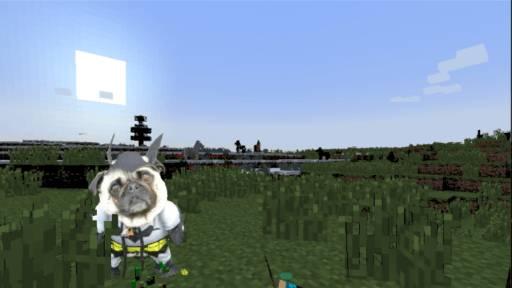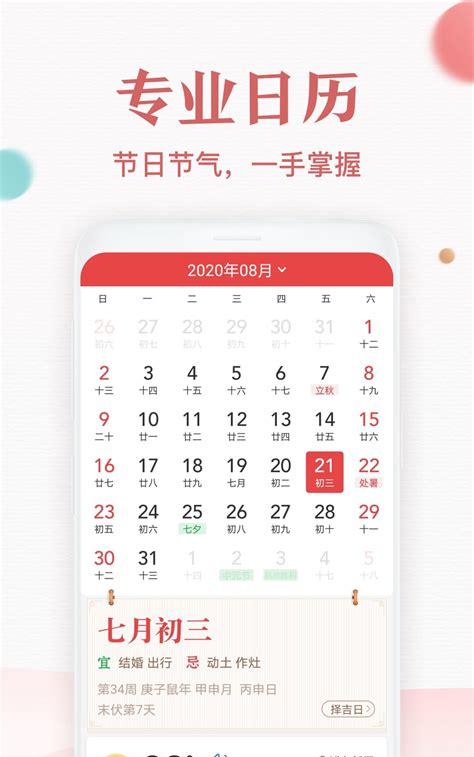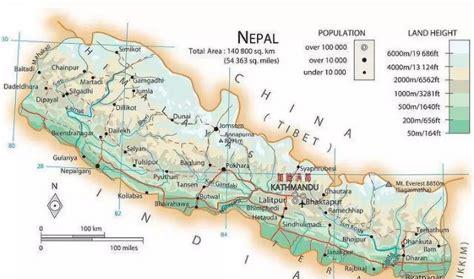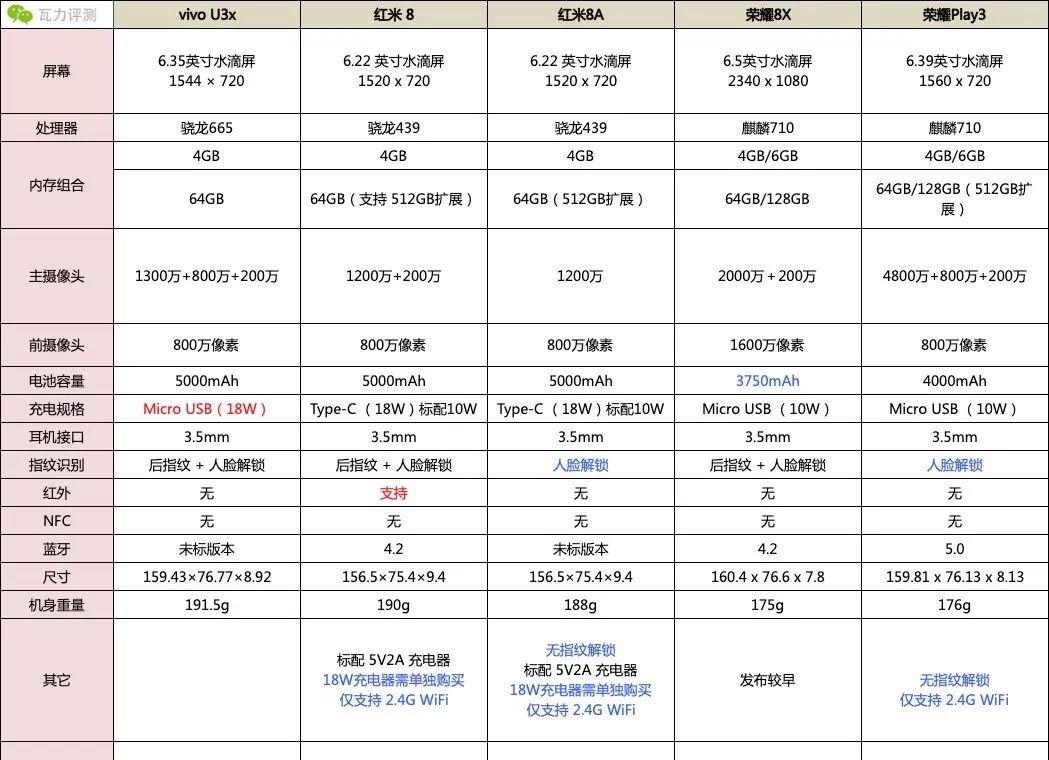相信很多VR店主都感受到小孩对我的世界这款游戏热追捧了吧,它简直就是镇店神器,很多VR体验店的小孩都是奔着Minecraft进来体验的,所以相信很多店主都有安装我的世界,但是由于之前网络上教程都太旧了而且问题很多,遇到程序经常加载打不开的情况特别多,尤其是忙的时候简直就是雪上加霜啊!那今天大侠给大家带来新版本的安装方法,保证以后开Minecraft简直就是起飞模式!
之前网络上的教程是Vivecraft 1.7的版本,那个版本问题很多,现在更新了1.11版本,而且启动器也换成最新的2.1版本,优化了特别多的问题。
Vive Controllers
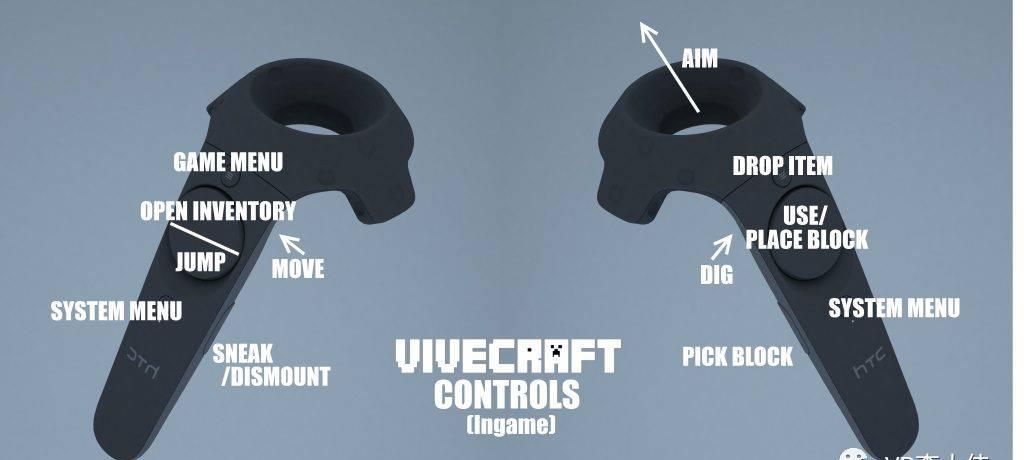
1. 如果你之前有安装1.7的版本请删除,以免有冲突,删除(C:\Users\你的用户名\AppData\Roaming下的minecraft文件夹里面的所有东西)
2. 确保我的世界程序没有打开。
3.安装vivecraft-1.11.2-jrbudda-7r1-installer.exe文件
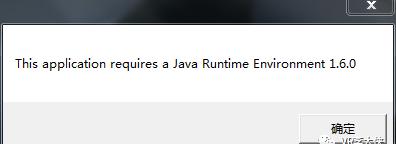
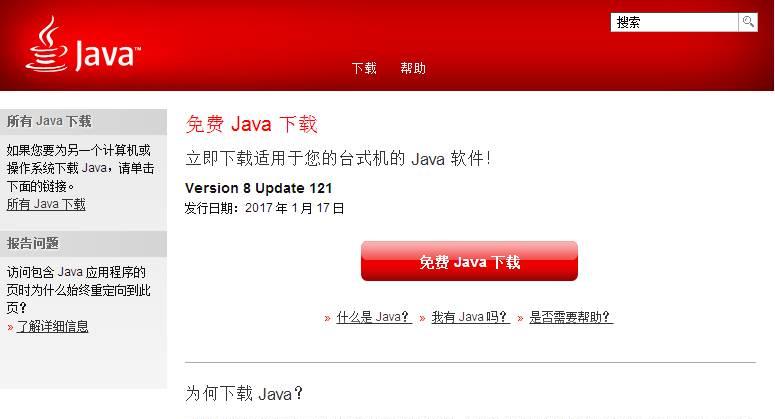
下载最新的java程序,安装完后在打开vivecraft-1.11.2-jrbudda-7r1-installer.exe
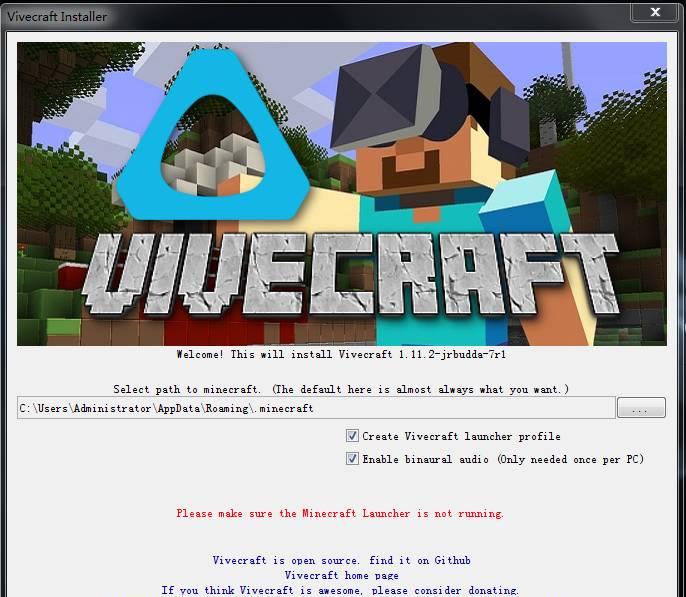
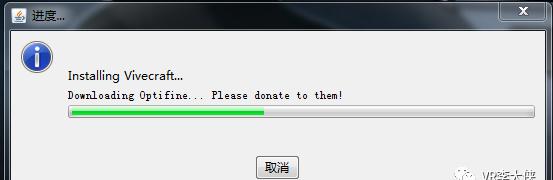
如果你有翻墙软件请翻墙,翻墙下载主程序会快很多,耐心等待。下载完后会提示安装成功,确认就可以了。
这里也可以直接拷贝我们下载过的文件,依旧放在C:\Users\你的用户名\AppData\Roaming下
4.打开TLauncher-2.1启动器

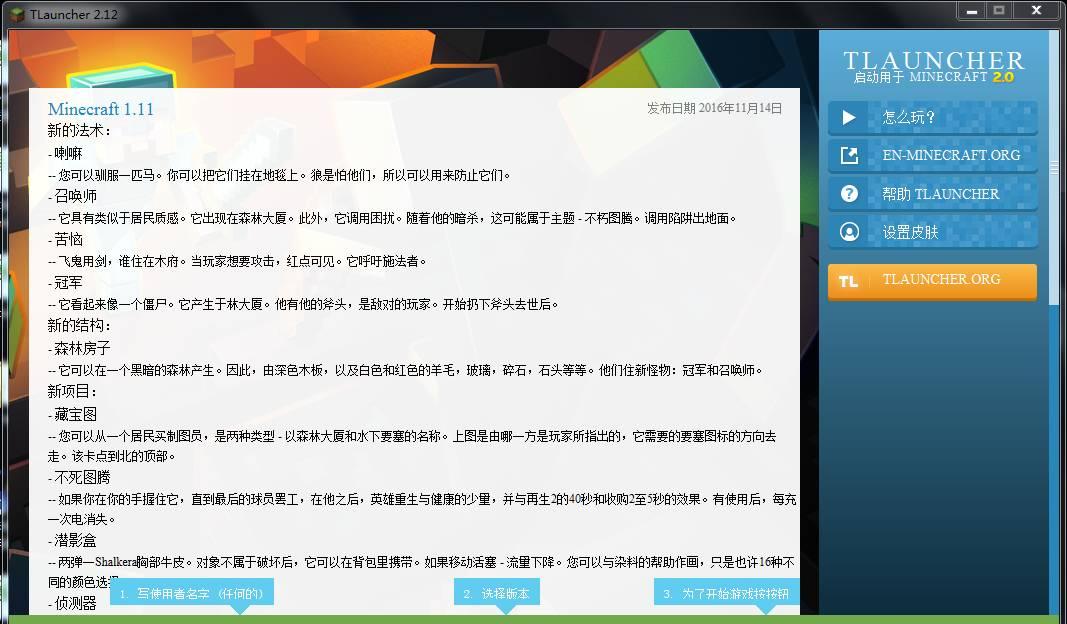
用户名随便填写,其他选项不要勾选,选择版本vivecraft-1.11.2-jrbudda-7r1,然后开始游戏,第一次打开游戏会下载一些必要的文件,耐心等待就好了。
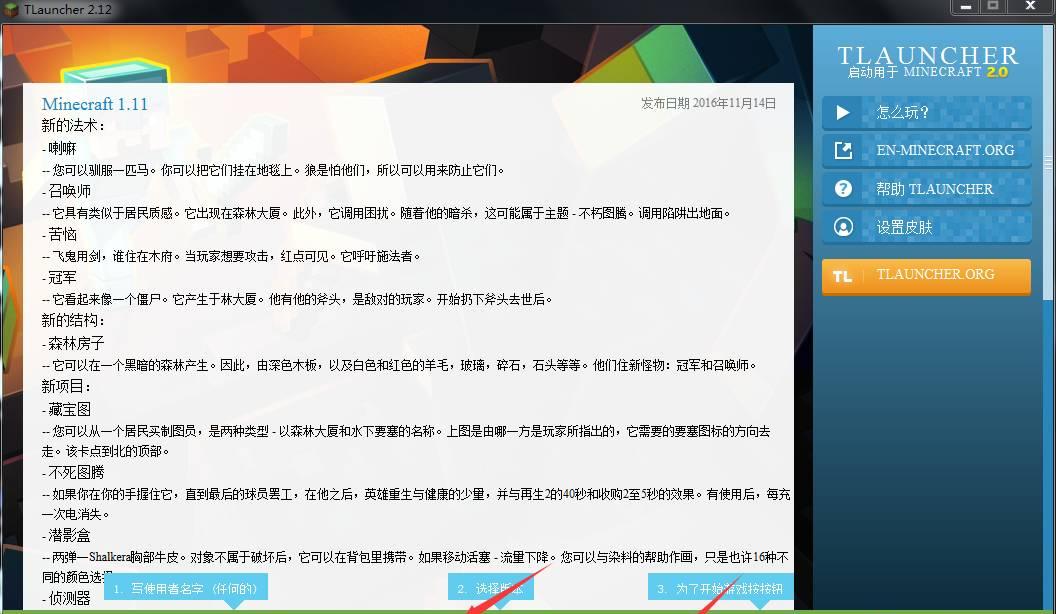
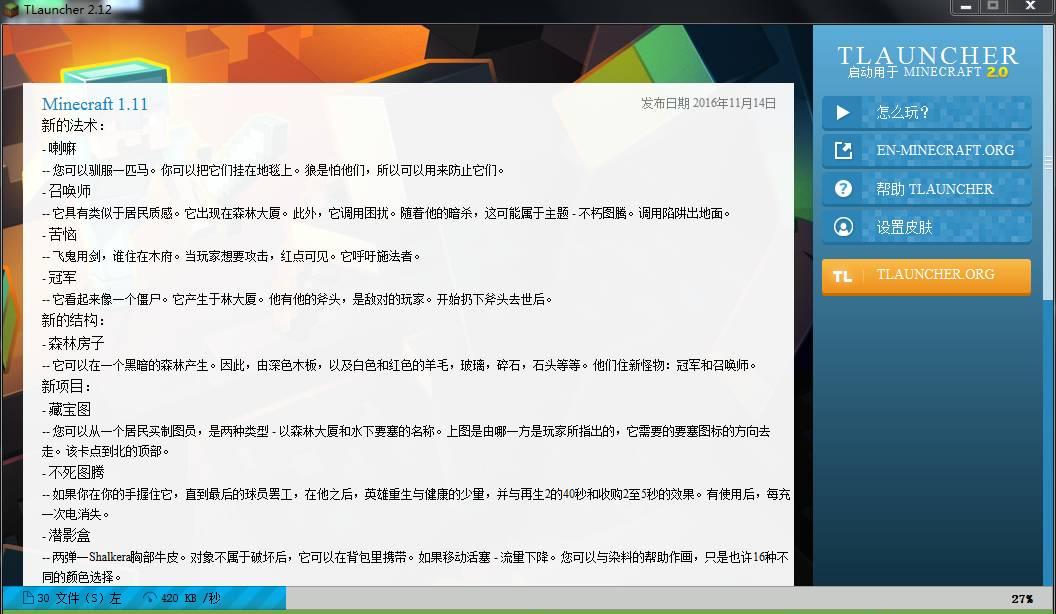
如果顺利的话程序就会打开了,如果中途遇到闪退或者提示内存不足,这些都是正常的,把电脑注销一下或者重新打开即可解决。
至此就可以顺利玩上VR版《我的世界》了。有什么问题还请大家反馈
Mixed Reality Cam
Turn on the Mixed Reality Cam mode in VR Settings > Stereo Rendering. Cycle through the ‘Display Mirror’ options until it reads ‘Mixed Reality’
Next you need to set up the camera position. You can use a controller to set a fixed position, use a3rd controller as a moveable camera, or manually adjust the camera position with hotkeys.
Fixed Camera
The easiest way if your room camera is within the view of the lighthouses is to hold the Main controller next to the camera, pointing in the same direction and hit theapp menu button while holding the grip button. Doing this willsnap the virtual camera position to the controller.
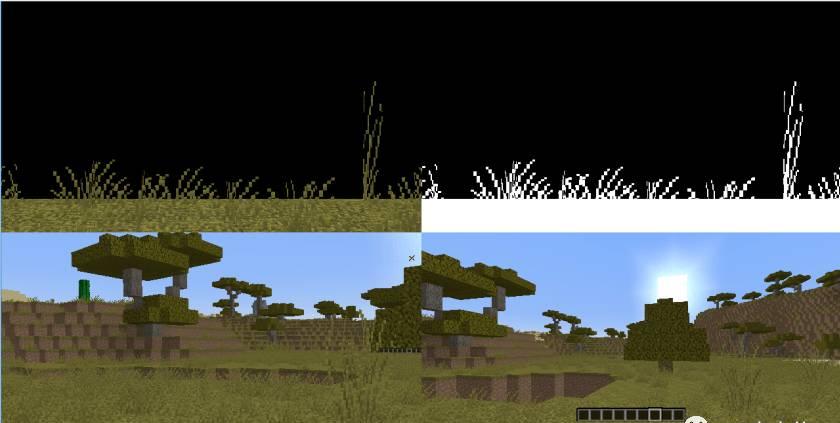
You should also try to match the FOV as closely as possible using the slider in VR Options > Stereo Rendering.
If you need to move the camera manually you can use the following hotkeys:
·Move left/right: rctrl left/right
·Move forward/back: rctrl up/down
·Move up/down: rctrl pgup/pgdown
·Tilt left/right: rctrl rshift left/right
·Tilt up/down: rctrl rshift up/down
·Roll left/right: rctrl rshift pgup/pgdown
·Change FOV: rctrl Ins/Del
Move-able Camera
If you have a 3rd controller or VR tracker attached to your camera, it should be detected automatically by Vivecraft when you switch into Mixed Reality mirror mode. You can adjust the offset between the controller and camera. (under construction)
Mixed Reality Views
the default Mixed Reality view is a 4-pane style similar to Unity games. The top left pane is the foreground, the bottom left is the background. The top right is optionally the alpha mask. The bottom right is the player view, either undistorted or a direct copy of the player view. Undistorted will decrease performance
The dividing plane between the foreground and background is the HMD location.
The un-rendered area of the foreground is perfect black (rgb 0,0,0) and the game will not normally output this value, allowing you use to it as a keying color. You can change the key color in the options menu. You can also used the Alpha mask pane for this purpose. Currently foreground translucency is not supported.
Setting up OBS
Minecraft has some issues with OBS, the only way I’ve gotten it to work is:
·Add your monitor capture as a global source.
·Add the monitor source once, set chroma key to absolute black and similarity to 0.
·Edit the scene and use “alt size handles” to crop the monitor to the foreground display mirror.
·Set the source size to fit screen vertically then use “shift size handles” to stretch it left and right.
·Add the monitor again as a source. Repeat the above steps for the background half of the mirror.
·You should now have a combined foreground and background view of the game world.
Add your cam as a source, set up your chroma keying, and position thesource between the foreground and background.
 (这谁家的狗这么可怜。。。)
(这谁家的狗这么可怜。。。)
Congratz you’re now in Minecraft!